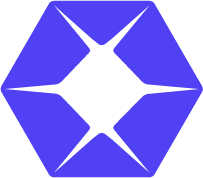Overview #
Use depth value to calculate point cloud. Using OpenGL(GLFW) to display.
Expect Output #
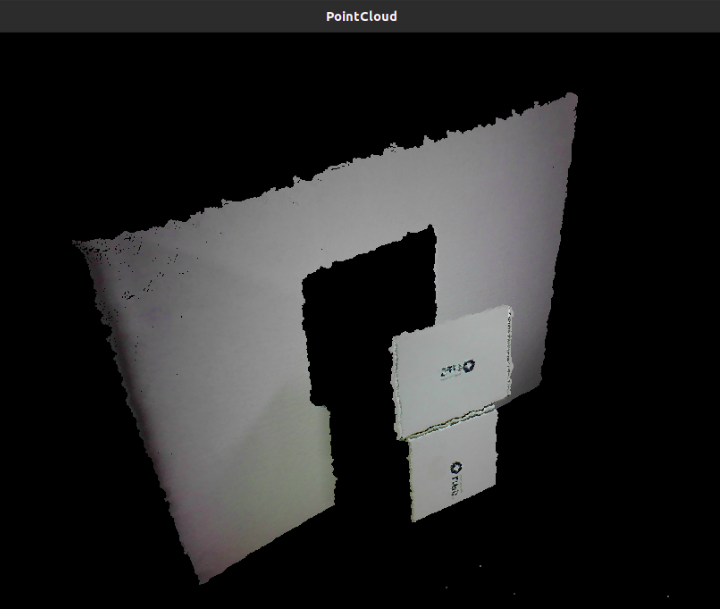
Prerequisite #
To use OpenGL, we need to install GLFW library.
Windows #
Download prebuilt from GFLW. Unzip then set the path in CMakeList.txt
// CMakeLists.txt
...
include_directories("GLFW_HEADER_PATH")
link_directories("GLFW_LIBRARY_PATH")
target_link_libraries(${PROJECT_NAME} glfw GLU GL)
...Linux #
Install by apt.
sudo apt-get install libglfw3-devAdd linked libraries in CMakeLists.txtCopy
// CMakeLists.txt
...
target_link_libraries(${PROJECT_NAME} glfw GLU GL)
...Tutorial #
We declare pointData to store the pointcloud data of each voxel, including its depth value, coordinate in world coordinate system and the color value of that point.
struct pointData
{
unsigned short depth;
float worldX, worldY, worldZ;
float r, g, b;
};In computeCloud function, we get the color and depth frame. Then loop each depth value, use convertDepthToWorld to covert to world coordinate system. Also, we get the color value of each point from RGB color frame.
void computeCloud(int width, int height, VideoStream &depth, VideoStream &color, VideoFrameRef &colorFrame, VideoFrameRef &depthFrame)
{
color.readFrame(&colorFrame);
depth.readFrame(&depthFrame);
const openni::DepthPixel *pDepth = (const openni::DepthPixel *)depthFrame.getData();
const openni::RGB888Pixel *pColor = (const openni::RGB888Pixel *)colorFrame.getData();
float fX, fY, fZ;
for (int y = 0, i = 0; y < height; y++)
{
for (int x = 0; x < width; x++)
{
fX = 0.0;
fY = 0.0;
fZ = 0.0;
pointsData[i].depth = pDepth[i];
if (pDepth[i] != 0)
{
openni::CoordinateConverter::convertDepthToWorld(depth, x, y, pDepth[i], &fX, &fY, &fZ);
pointsData[i].worldX = fX;
pointsData[i].worldY = fY;
pointsData[i].worldZ = fZ;
pointsData[i].r = pColor[i].r / 255.0;
pointsData[i].g = pColor[i].g / 255.0;
pointsData[i].b = pColor[i].b / 255.0;
}
i++;
}
}
return;
}In main function, we first initialize the camera like we did before. Make sure to enable image registration to align depth and color frame.
OpenNI::initialize();
Device device;
if (device.open(ANY_DEVICE) != STATUS_OK)
{
std::cout << "No device connect\n";
return -1;
}
device.setImageRegistrationMode(openni::IMAGE_REGISTRATION_DEPTH_TO_COLOR);
// Color
VideoStream color;
color.create(device, SENSOR_COLOR);
color.start();
VideoFrameRef colorFrame;
// Depth
VideoStream depth;
depth.create(device, SENSOR_DEPTH);
depth.start();
VideoFrameRef depthFrame;Then we initialize GLFW and create the window.
glfwInit();
GLFWwindow *window = glfwCreateWindow(1280, 720,"PointCloud", NULL, NULL);
if (!window)
{
glfwTerminate();
return false;
}
glfwMakeContextCurrent(window);In the window, we want to use mouse or keyboard to change to view angle. First we declare a ViewerState struct to store the current view angle information.
struct viewerState
{
double yaw;
double pitch;
double lastX;
double lastY;
float offset;
float lookatX;
float lookatY;
bool mouseLeft;
bool mouseRight;
};After creating GLFW window, we use four different callbacks to handle keyboard or mouse interaction.
glfwSetMouseButtonCallback(window, mouse_button_callback);
glfwSetScrollCallback(window, scroll_callback);
glfwSetCursorPosCallback(window, cursor_position_callback);
glfwSetKeyCallback(window, key_callback);In main while loop, we compute the pointcloud then use GLFW functions to keep refresing window.
while (!glfwWindowShouldClose(window))
{
glfwPollEvents();
computeCloud(depthWidth, depthHeight, depth, color, colorFrame, depthFrame);
...
// Render pointcloud
...
glfwSwapBuffers(window);
}To render each point on screen, first we change the view angle base on current viewerState value.
int windowWidth, windowHeight;
glfwGetFramebufferSize(window, &windowWidth, &windowHeight);
glViewport(0, 0, windowWidth, windowHeight);
glClearColor(0.0, 0.0, 0.0, 1);
glClear(GL_COLOR_BUFFER_BIT | GL_DEPTH_BUFFER_BIT);
glMatrixMode(GL_PROJECTION);
glLoadIdentity();
gluPerspective(60, (float)windowWidth / windowHeight, 0.01f, 100000.0f);
glMatrixMode(GL_MODELVIEW);
glLoadIdentity();
gluLookAt(viewerStat.lookatX, viewerStat.lookatY, 0, viewerStat.lookatX, viewerStat.lookatY, 1, 0, 1, 0);
glPointSize(windowWidth / 640.0);
glEnable(GL_DEPTH_TEST);
glTranslatef(0, 0, viewerStat.offset);
glRotated(viewerStat.pitch, 1, 0, 0);
glRotated(viewerStat.yaw, 0, 1, 0);
glTranslatef(0, 0, -0.5f);Then actually render each point with the coordinate and color value we get from computePointCloud.Copy
glBegin(GL_POINTS);
for (int i = 0; i < (depthWidth * depthHeight); i++)
{
if (pointsData[i].depth != 0)
{
glColor3f(pointsData[i].r, pointsData[i].g, pointsData[i].b);
glVertex3f(pointsData[i].worldX, pointsData[i].worldY, pointsData[i].worldZ);
}
}
glEnd();