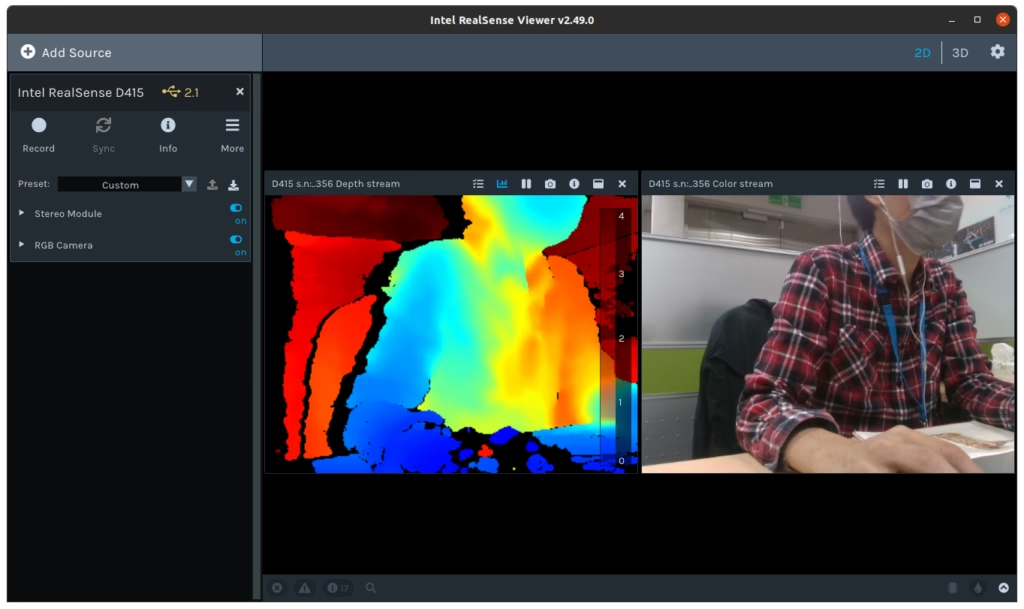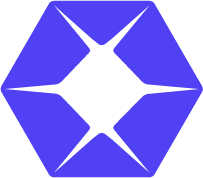Method 1: Download from LIPS #
1. Go to AE Series SDK release page.
2. Download the latest SDK
3. Extract the downloaded file
4. run script install.sh
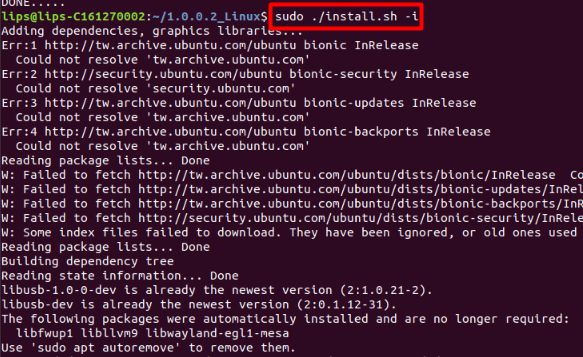
Method 2: Docker #
Docker image contain
1. Pull prebuilt docker imageCopy
# Ubuntu 20.04 base image
$ docker pull hedgehao/lipsedge-ae4xx:sdk-2.43
# Ubuntu 18.04 base image
$ docker pull hedgehao/lipsedge-ae4xx:sdk-2.43-bionicIf you want to run GUI application (e.g. realsense-viewer). You can bridge X environment from docker to host as followCopy
$ docker run -it --privileged -v /dev/bus/usb/:/dev/bus/usb --device=/dev/dri --group-add video -v /tmp/.X11-unix/:/tmp/.X11-unix -e "DISPLAY=$DISPLAY" hedgehao/lipsedge-ae4xx:sdk-2.43
Method 3: Build from Source #
1. Clone source from realsense SDK and ae4xx-sdkCopy
$ git clone https://github.com/IntelRealSense/librealsense
$ git clone https://github.com/lips-hci/ae400-realsense-sdk2. Run patch scriptCopy
$ cd librealsense
$ ../ae400-realsense-sdk/scripts/patch-realsense-to-lips-ae400-sdk.sh .3. Compile using cmakeCopy
$ mkdir build
$ cd build
$ cmake -DBUILD_PYTHON_BINDINGS=true ..
$ make
$ make install4. You can see the built SDK files.
Camera Connection Configuration #
Before running the camera viewer, check the correct IP is set in /usr/etc/LIPS/lib/network.json
The default IP of all AE series camera are
192.168.0.100. Make sure you set the right IP address if you modify on your own.
{
"count": "1",
"config": {
"ip1": "192.168.0.100"
}
}Run Camera Viewer #
$ realsense-viewerYou can see the 2D and 3D camera feed by switching on Stereo Module and RGB Camera on the left panel.