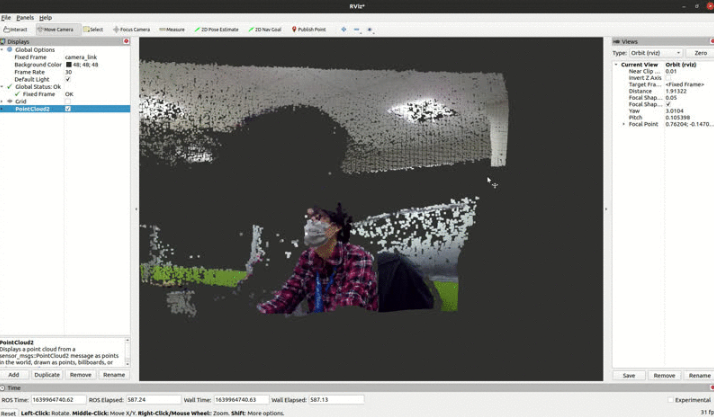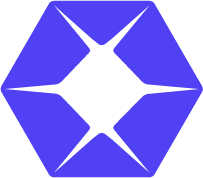LIPSEdge SDK is fully compatible with ROS. In this article, we demonstrate how to use ROS wrapper to access 3D cameras and display pointcloud in Rviz viewer.
Prerequisite #
- Install LIPSedge SDK
ROS Installation #
we use Ubuntu 20.04 and ROS Noetic in the following tutorial. You can also find official install documentation here
- Install ROS via apt
sudo sh -c 'echo "deb http://packages.ros.org/ros/ubuntu $(lsb_release -sc) main" > /etc/apt/sources.list.d/ros-latest.list'
curl -s https://raw.githubusercontent.com/ros/rosdistro/master/ros.asc | sudo apt-key add -
sudo apt update
sudo apt install ros-noetic-desktop-full- Install dependencies
sudo apt install python3-rosdep python3-rosinstall python3-rosinstall-generator python3-wstool build-essential python3-rosdep- Install some useful ROS packages (e.g. rviz viewer)
sudo apt-get install ros-noetic-rgbd-launch ros-noetic-image-view rviz- Before using any ROS command, some environment variables need to be setup. You can do that by executing
setup.bashwhich ROS provide
source /opt/ros/noetic/setup.bash- Initialize ROS and install all ROS dependencies
sudo rosdep init
rosdep updateUsing OpenNI2 ROS Wrapper #
- Create the workspace
mkdir -p ~/LIPSToF_ws/src
cd ~/LIPSToF_ws/src
catkin_init_workspace- Download LIPS ROS wrapper
cd ~/LIPSToF_ws/src
git clone https://github.com/lips-hci/openni2_camera- Run launch scriptchose launch script according to your camera.
run_DL.shfor DLrun_M3.shfor M3run_SL.shfor L210/L215
cd ~/LIPSToF_ws
ln -s src/openni2_camera/run_DL.sh .
./run_DL.shRviz Viewer #
After camera topic is launched, You can now use Rviz viewer to see video streams or pointcloud.
- Launch Rviz viewer in terminal
rviz- Set Fixed Frame from the Displays panel on the left panel to camera_link
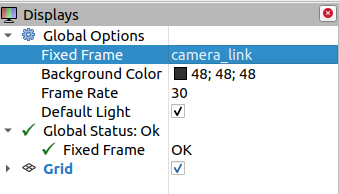
- Click Add on the bottom of Displays panel. Switch to By Topic tab, select /depth_registered > /points > PointCloud2. Then click OK.
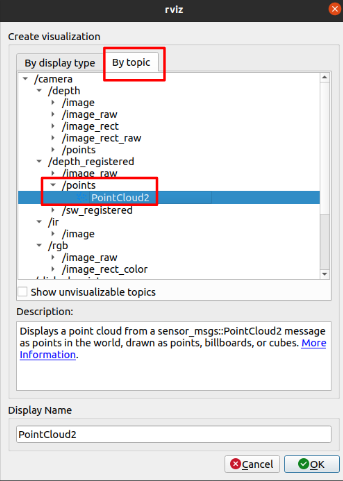
- Now you can see the pointcloud