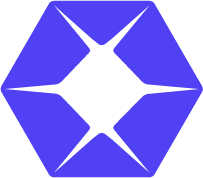The LIPSedge™ SDK (OpenNI based) enables the LIPSedge™ cameras to stream live 3D, RGB, and point-cloud images efficiently. The SDK supports a single stream. To ensure a seamless visualization experience, follow the instructions for configuring the camera’s IP settings before streaming.
Follow the instructions below to access the camera image. The below examples uses the LIPSedge™ AE400_AE450 as an example
1. Go to LIPSedge™ AE400_AE450 SDK> OpenNI2 > Tools and click lips-ae400-toolkit.
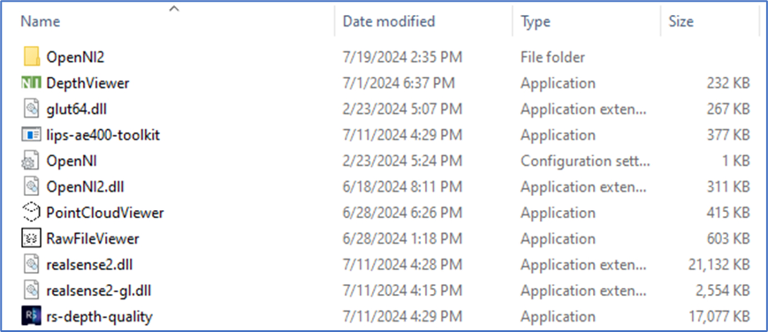
2. Wait for the toolkit to search for available cameras in the subnet.
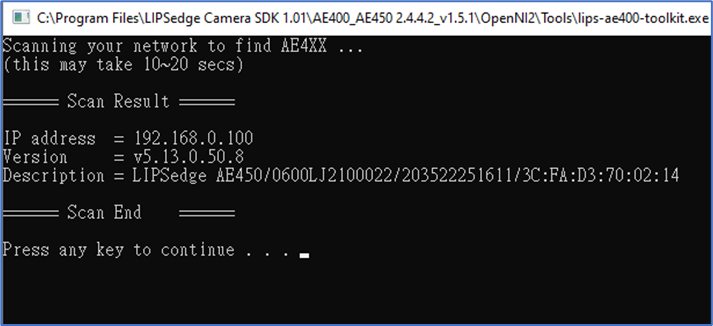
3. Wait for the toolkit to search for available cameras in the subnet.
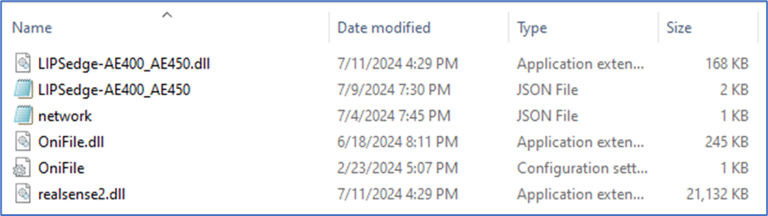
Note:
1. LIPSedge™ AE400 / AE450 is assigned a default IP address of 192.168.0.100. For camera connection, ensure the host PC / laptop is under the same subnet as the camera.
2. On rare occasions, the application may not be able to detect the camera when a new camera is connected. In that case, unplug the network cable restart the host PC / laptop, and scan again.
4. Edit network.json to modify the camera’s IP address (IP1) to match the camera intended for connection.
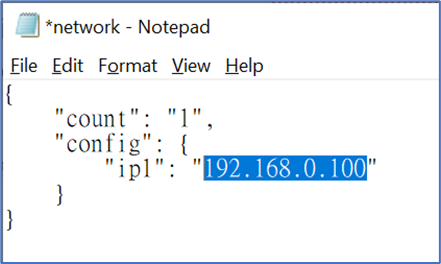
5. Save the modified information.
6. Go to LIPSedge™ AE400_AE450 SDK > OpenNI2 > Tools and start DepthViewer.
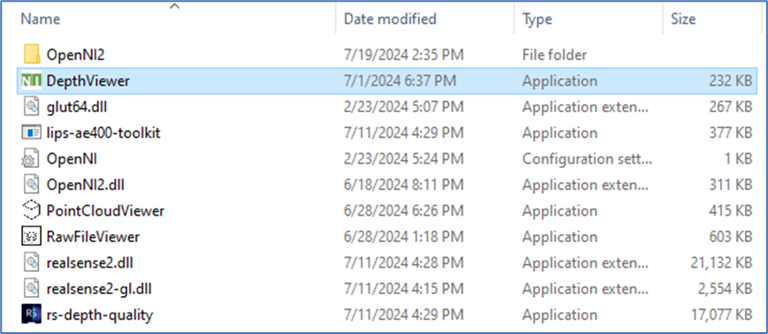
7. DepthViewer will display 3D / RGB images once the camera is properly connected.
The different colors in the depth images represent different distances. The distance from near to far will be represented by red, yellow, green, and blue, respectively.

Press [p] to activate the pointer mode. The meter below shows the depth data of the given point marked by the indicator.
8. Users can get the depth value by Moving the blue cursor to the object.
9. If users want to measure the distance between 2 points, please drag a mouse cursor from point 1 to point 2, as below. (The distance line will disappear when points move to the black area.)
10. Optionally press F to maximize/minimize the viewer’s window.
Note: If the Ethernet cable is forcibly removed while the DepthViewer is functioning, an ERROR! The device disconnected message appears on the screen. To resume live streaming, re-plug the Ethernet cable and restart the DepthViewer.
11. Press C to capture the current screen as a raw file. To access the raw file, go to LIPSedge™ AE400_450 SDK > OpenNI2 > Tools and drag the captured image file to the RawFileViewer.exe. For details, refer to Chapter 5 5.1-F.
Note: Please refer to the User Guide of each camera for detailed steps.